Mutes
Table of Contents
About
This section will cover how to manually mute and unmute a troublesome individual. These features will be automated by NinjAi when a user hits certain triggers in the NinjAi code - but sometimes an admin may want to perform any of these tasks manually.
Mute Guide
Reply to user mute
It doesn't get simpler than this.
Reply to a message with /mute and that user is muted until you /unmute them.
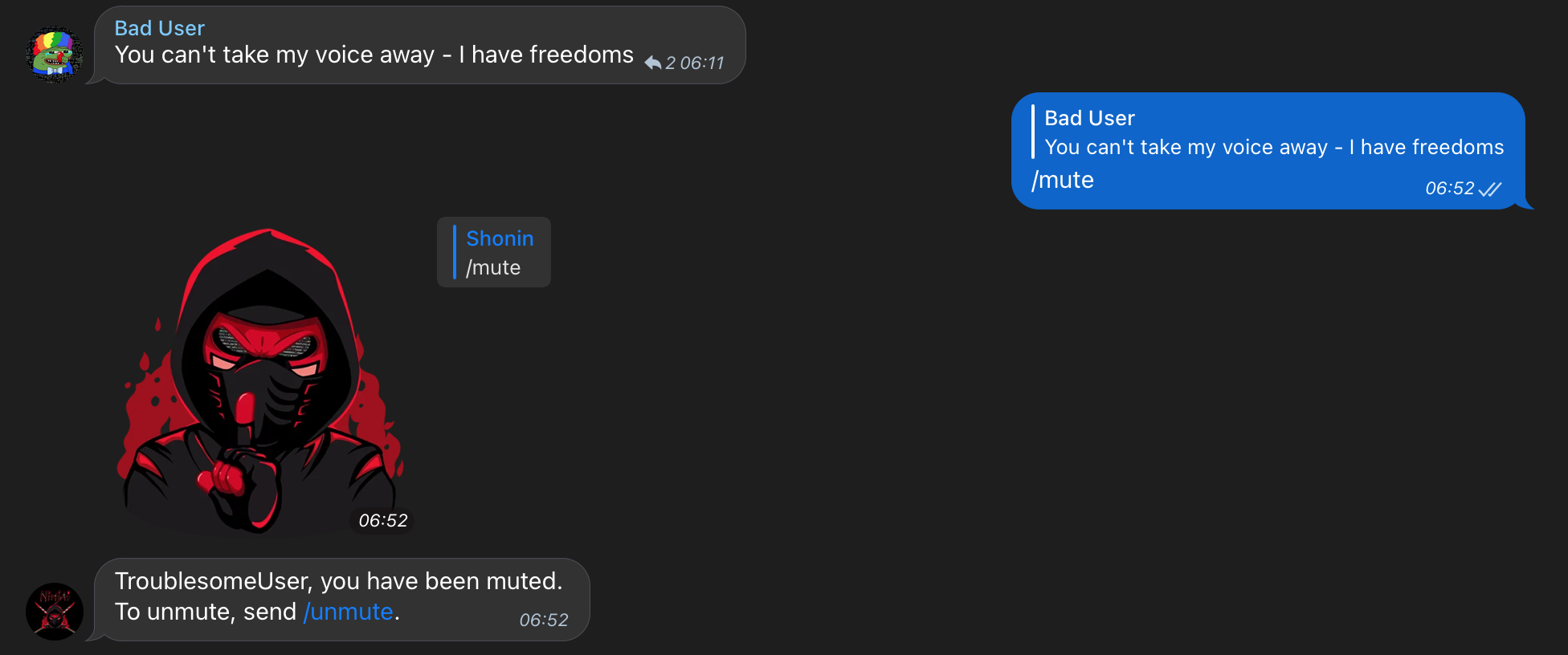
Tag username to mute
You can mute a user by typing /mute @username as follows
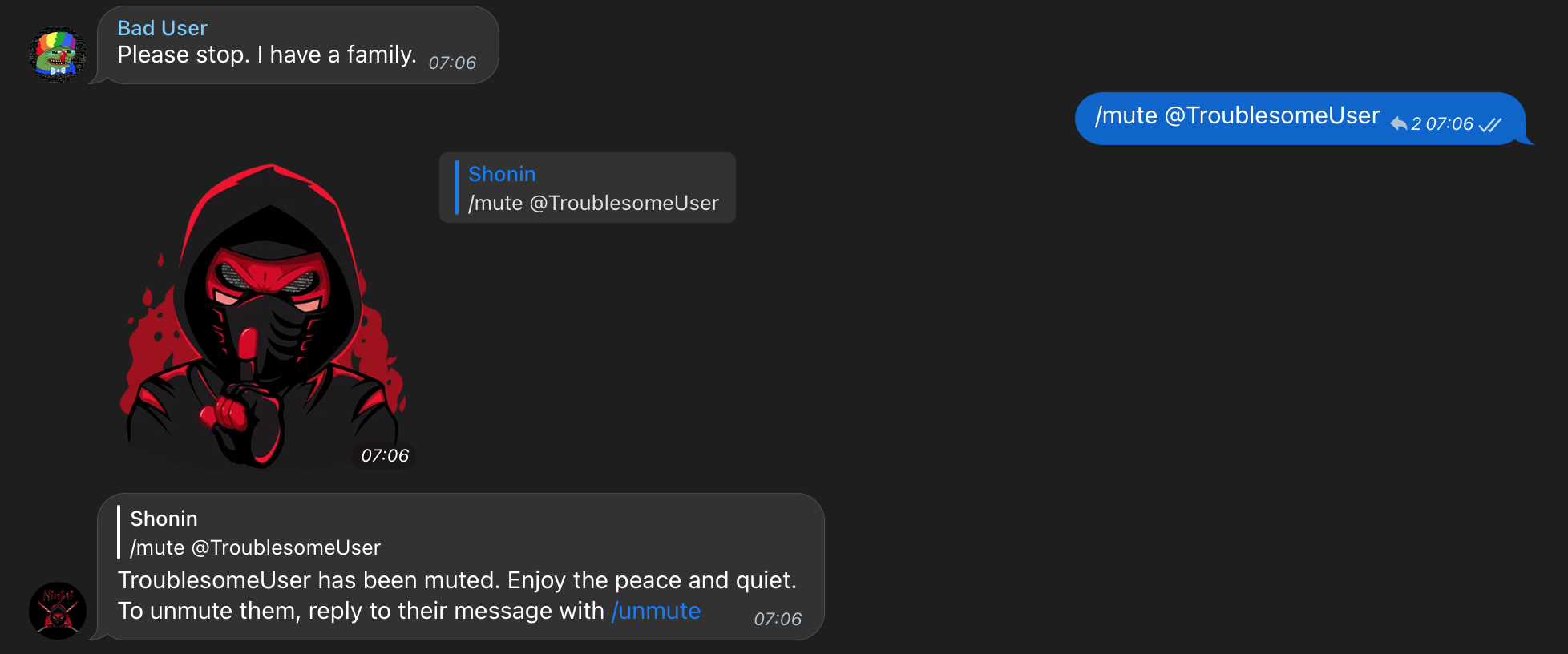
Reply to user to temporarily mute them
If you want to temporarily mute a user in the group with a reply, you can use the /tmute followed by a specified duration.
The user will be automatically unmuted after the set duration.
The permissible durations are as follows:
| Duration | Example Command (in reply to the user) | Description |
|---|---|---|
| Minutes | /tmute 5m | Mutes the user for 5 minutes |
| Hours | /tmute 1h | Mutes the user for 1 hour |
| Days | /tmute 3d | Mutes the user for 3 days |
| Weeks | /tmute 2w | Mutes the user for 2 weeks |
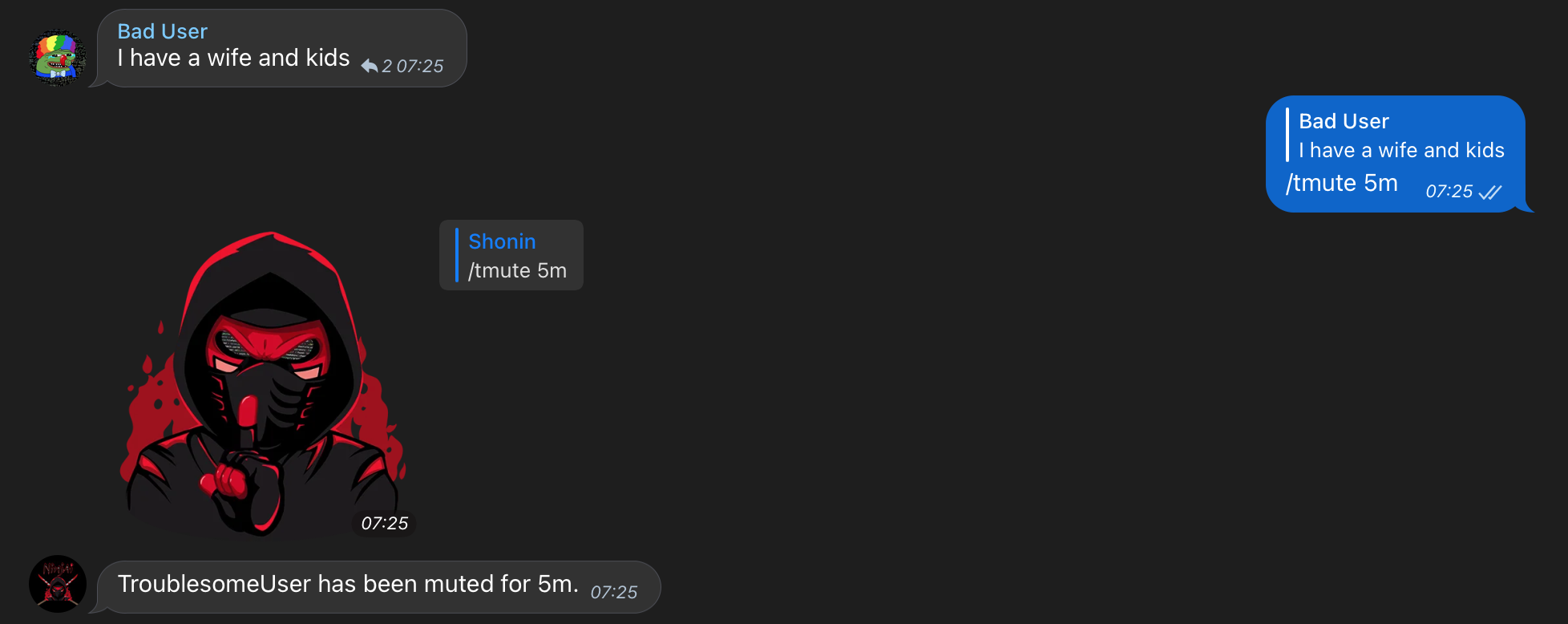
Tag a user to temporarily mute them
If you want to temporarily mute a user in the group with a tag, you can use the /tmute command followed by a specified duration.
The user will be automatically unmuted after the set duration.
The permissible durations are as follows:
| Duration | Example Command | Description |
|---|---|---|
| Minutes | /tmute @username 5m | Mutes the user for 5 minutes |
| Hours | /tmute @username 1h | Mutes the user for 1 hour |
| Days | /tmute @username 3d | Mutes the user for 3 days |
| Weeks | /tmute @username 2w | Mutes the user for 2 weeks |
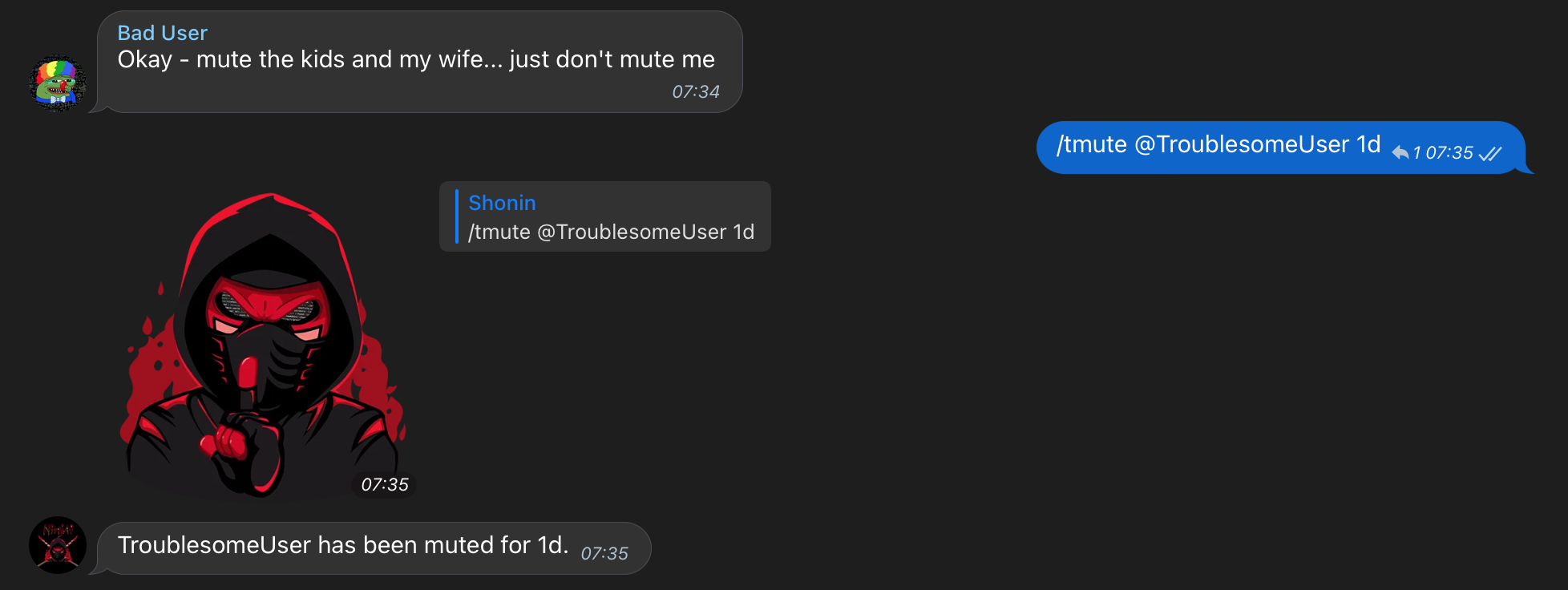
Unmute a user
As above - mutes can be reversed using the same methods by using /unmute as a reply to a user's message, or by directly mentioning them.
Here are two examples:
In reply:

By tagging:
